The doors to TC All Stage open soon. Click here to save up to $475 before time runs out.
TechCrunch All Stage Speakers
The best in scaling are taking the spotlight on the Foundation and Scale Stages—presenting, tackling Q&As, and sharing the strategies that drive real growth.
More speakers are being added, so check back often for the latest updates!

General Partner Visible Hands VC

CEO Cimulate, Inc.

Founding & Managing Partner Asymmetric Capital Partners

Partner boldstart ventures

Chief Product and Technology Officer Miro

Principal Bain Capital Ventures

VP, Partnerships Fidelity Private Shares

Director, Private Market Product Marketer Fidelity Private Shares

Chief of Strategy + Innovation Prepare 4 VC

Customer Success Manager Fidelity Private Shares

Partner Sapphire Ventures

Partner Underscore VC

General Partner Hyperplane

Founder and Managing Partner Glasswing Ventures

Founder & Managing Director Two Lanterns Venture Capital

Partner Latham & Watkins LLP

Founder & Managing Partner Precursor Ventures

CEO tkxel

Partner CapitalG

Founder and CEO On Top Strategy

CEO Prepare 4 VC

Co-CEO and Co-Founder Stash

Partner NEA

Co-founder and CEO Qruise

CEO and Co-Founder DVx Ventures

Managing Director Tampa Bay Wave

Co-Founder, Managing Partner January Ventures

Founder and CEO Alt/Finance

EVP of Marketing Strategy and Communications Insight Partners

Co-founder and CEO Avol

Partner Latham & Watkins LLP

Partner Latham & Watkins LLP

Associate Professor Harvard Medical School

Partner Index Ventures

Counsel Latham & Watkins LLP

Co-Founder & CFO DepositLink Inc.

VP Customer Success Fidelity Private Shares
Daniel Acheampong is a Co-Founder and General Partner at Visible Hands, a venture capital firm that funds the overlooked, formidable founders who are transforming the future in finance, health, and climate. He received a dual Masters in Business Administration from the Wharton School and Public Administration from Harvard Kennedy School. Prior to graduate school, Daniel was an associate at Summit Partners, a premier investment firm, where he managed the firm’s due diligence process to raise investment funds. Previously, he was a financial analyst at Goldman Sachs, where he supported senior management in supervising the New England Private Wealth Management business. He serves on the national board of The Posse Foundation, the board of directors of American Student Assistance (ASA), and was named a Boston Business Journal Power 50: Movement Maker.
Daniel's Sessions
It's not 2021 anymore. Navigating the 2025 VC landscape
The latest report from Fidelity Private Shares, Top Venture Capital Trends Startups Should Watch in 2025, breaks down where capital is flowing, why AI is skewing the data, and how M&A is becoming the top exit path. Whether you’re fundraising or planning ahead, this is a must read for growing companies.

John is the CEO of Cimulate, a generative-AI company assisting commerce companies better understand customer behavior and optimize the customer journey. With a career spanning retail, distribution, and manufacturing, he has a proven track record of defining, executing, and refining digital omni-channel and supply chain strategies. Before Cimulate, John led product innovation as VP of Product Management at Nike, after joining through the acquisition of Celect, the leading Inventory Optimization solution for retailers and brands, where he was CEO. His previous roles include VP of the Oracle Commerce product at Oracle, VP of Product Management and Marketing at Endeca (acquired by Oracle) and management consultant at Deloitte. John holds a BA in Economics and Computer Science from Boston College and an MBA from Harvard Business School.
John's Sessions
Preparing to Raise: Cap Table Best Practices to Help You Close Fast
So, you’re preparing to raise money to fuel your startup. How confident are you that your cap table and data room are squeaky clean? This question should be top of mind for most founders because a messy data room may drag out your raise and could cost you tens of thousands in legal expenses. This session will cover the best practices to help you close easily and efficiently. We’ll equip you with insights from the legal perspective, the investor perspective, and the founder perspective. Founders will leave this session, armed with tangible, actionable resources.

Rob Biederman is the Managing Partner of Asymmetric Capital Partners. Before founding Asymmetric, Rob co-founded and spent eight years as co-CEO of Catalant Technologies, the market leader in helping companies access and deploy talent—from employees to 70,000+ elite independent consultants and 1,000 boutique firms. He now serves as Chairman of Catalant and is the co-author of Reimagining Work, a book that outlines a new model for how global companies engage talent. Rob began his career as a private equity investor at Goldman Sachs and Bain Capital, where he focused on healthcare and high-tech. He advised public and private companies on growth strategy, M&A, and capital allocation. He is also an Executive Fellow at Harvard Business School, where he co-teaches the Scaling Technology Ventures course on growing disruptive internet companies. Rob holds an A.B., cum laude, in Economics and Finance from Princeton University, where he served as Student Body President and played JV basketball. He earned his MBA from Harvard Business School as a Baker Scholar.
Rob's Sessions
The 2025 VC Playbook: Where the Smart Money Is Going Next
In this session, Asymmetric Capital Partners’ Rob Biederman will unpack where venture capital is flowing in 2025—from emerging sectors to evolving deal dynamics. Learn what’s driving investment decisions this year and how founders can align with the new VC playbook.
Ellen Chisa is a partner at boldstart ventures, where she invests in enterprise startups at inception. Prior to boldstart, she was the cofounder of darklang, and held product leadership roles at Lola Travel and Kickstarter. She holds a B.S. in Electrical & Computer Engineering from Franklin W. Olin College of Engineering and an MBA from Harvard Business School.
Ellen's Sessions
How to Successfully Build at the Inception Stage
In this session Ellen Chisa, partner at boldstart ventures will walk through lessons on all the things to do (and not do) to learn as quickly as possible from the first days of your company. Topics will include picking the right amount of capital at inception, scoping experiments to learn as quickly as possible, and common early day pitfalls.
So You Think You Can Pitch?
Please join us for “So You Think You Can Pitch” where three promising early stage startups will have 4 minutes to wow a panel of judges, who will then provide feedback.
Jeff Chow is the Chief Product & Technology Officer at Miro. He has over 25 years of experience building high growth organizations focused on delivering customer-centric digital products. He is passionate about building a team culture where collaboration and quick problem solving contribute to transforming a good business to a great one. Prior to Miro, Jeff was the Chief Executive Officer and Chief Product Officer at InVision, and held leadership roles in Product and Product Design teams at Google and TripAdvisor. In addition, Jeff has founded, run, and exited several startups in mobile, consumer, and marketing industries. Jeff received his BS in Mechanical Engineering at MIT.
Jeff's Sessions
Building Team Intelligence: How Product-Led Innovation Transforms Collaborative Problem-Solving
As a multi-company founder with extensive C-suite experience, Jeff brings unique insight into creating products that elevate team communication and problem-solving. He champions inclusive design that ensures products work for everyone from interns to CPOs—critical for driving adoption across departments. Jeff offers real-world perspectives on AI implementation, drawing clear lines between tasks worth automating and those needing human judgment. While AI can eliminate repetitive work, he stresses that core functions like implementing shareholder feedback, strategic problem-solving, and assessing business impact remain distinctly human domains. His approach helps teams find the sweet spot between technology and expertise to truly excel.

Alyssa Co
Principal, Bain Capital VenturesAlysaa is a principal at BCV where she invests at the earliest stages in application software and financial services companies.
Alyssa's Sessions
Fundraising Mistakes That Will Kill Your Round, and How to Avoid Them
Raising venture capital as an early-stage startup can be both exhilarating and daunting. With fierce competition for limited funding opportunities and investor expectations constantly evolving, founders must approach fundraising strategically to stand out and secure the capital they need to grow. This session is designed to both identify critical mistakes that startup founders make that cause their fundraising rounds to fail, and also to equip early-stage teams with actionable insights to optimize their fundraising outcomes in today’s dynamic venture landscape. Whether you’re gearing up for your first round or navigating a Series A or beyond raise, this session will help you position your startup for long-term success. Expect a candid discussion, real-world examples, and a clear framework for approaching your next round with confidence and clarity, from pre-pitch to close.

Kristen Craft brings deep startup roots to her work at Fidelity Private Shares. In this role, she’s building out Fidelity’s startup engagement platform, supporting founders and investors with equity management tools, fundraising strategy, and go-to-market best practices. Prior to Fidelity, Kristen was a founder herself, and then a longtime startup operator. She enjoyed working on strategic partnerships and digital marketing, predominantly in B2B SaaS companies. A Boston-area native, Kristen holds a B.A. from Brown University, an M.Ed. from Harvard University, and an MBA from MIT Sloan. She’s particularly passionate about building community, creating connections, and supporting diverse founders.
Kristen's Sessions
It's not 2021 anymore. Navigating the 2025 VC landscape
The latest report from Fidelity Private Shares, Top Venture Capital Trends Startups Should Watch in 2025, breaks down where capital is flowing, why AI is skewing the data, and how M&A is becoming the top exit path. Whether you’re fundraising or planning ahead, this is a must read for growing companies.


Matt Derda leads Product Marketing for Fidelity Private Shares, Fidelity’s equity management platform for private companies. He focuses on helping founders and operators better understand and manage their cap tables, prepare for fundraising, and stay investor-ready. His work has spanned messaging, go-to-market strategy, and sales enablement. Matt’s career has centered around simplifying complex products and helping companies grow. He’s built and led marketing functions at several SaaS startups including Spoiler Alert, Jebbit, and Trifacta, supporting their growth through key stages of fundraising, expansion, and acquisition. Known as a story maker, Matt draws on a background in improv comedy and a passion for clear, meaningful communication.
Matt's Sessions
Tech-Driven Fundraising: Making Financing Rounds Smarter, Faster, and Founder-Friendly
Raising capital is one of the most critical, and often most chaotic, milestones for early-stage startups. But what if technology could make the process not just faster, but smarter? This roundtable explores how founders, investors, and legal teams can leverage modern tools to streamline financing rounds, from due diligence and data rooms to planning, execution, and post-close tasks like issuing stock certificates.

Christopher is human dynamics performance strategist focused on helping business leaders achieve optimal performance in fast-paced & stressful environments. HIS RESUME: 2+ decades of serial entrepreneurship, executive leadership, executive coaching, professional consulting, mentoring & advising innovative leaders alongside his unique experiences as a former professional + collegiate athlete. Under all that, he feels there may be strong Zen Buddhist roots from some past life empowering him to blend an old-world mindset with new-world innovation.
Christopher's Sessions
Breakthrough or Burnout: Why Founders Get Stuck (and How to Fix It)
Startups don’t fail because of bad ideas—they fail because founders get stuck. In this high-energy, interactive roundtable, Prepare 4 VC’s Jason Kraus and team dig into the real reasons startups stall: decision fatigue, lack of clarity, poor investor fit, or silent burnout. You’ll learn the core “Breakthrough” frameworks used by top founders to diagnose roadblocks, execute with confidence, and reconnect with your mission. Whether you’re fundraising, scaling, or still defining your path, this session will help you shift from survival mode to strategic action. No fluff. No buzzwords. Just practical tools and real talk to help you move forward with clarity and momentum.
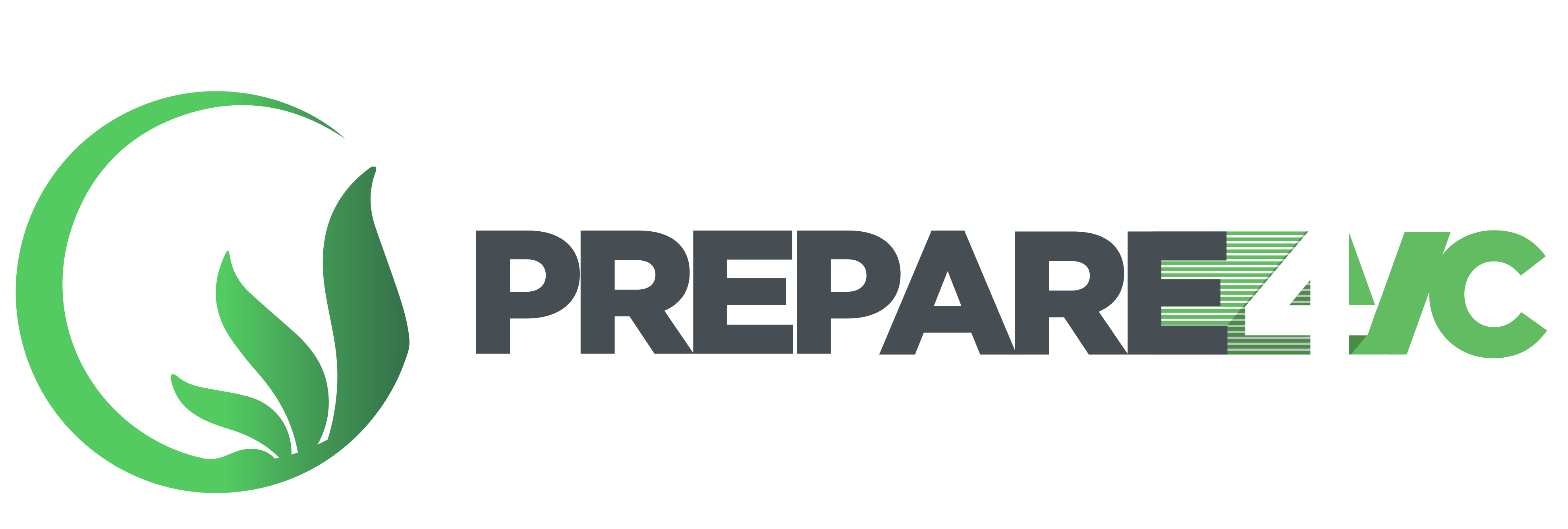

Derek Fieldhouse
Customer Success Manager, Fidelity Private SharesDerek Fieldhouse is a Customer Success Manager for Fidelity Private Shares. Focusing on ensuring companies have an accurate cap table, are prepared for a fundraise, and are correctly set up on the platform, Derek works with clients across every sector and size. Previously, Derek worked with municipal governments on their bond sales and helped build investor relations programs to attract and engage new investors. He has lived in Boston since graduating from Tufts University with a B.S. in Cognitive and Brain Science.
Derek's Sessions
Founders & Counsel: Reducing Friction, Increasing Efficiency
For early-stage startups, legal counsel is essential, but often expensive, slow, and hard to navigate. This roundtable opens up a candid conversation about how founders work with their lawyers during financing rounds and beyond. What do they ask for help with? What do they avoid, and why? We’ll explore how technology can reduce friction in founder-counsel collaboration.

Cathy is a Partner at Sapphire Ventures and is on the boards of Culture Amp, EliseAI, Gem, involve.ai, Medable, Paradox, SafeGraph, Sword Health, and UJET. She has experience investing at multiple stages, ranging from buyout to venture capital and has also sat on the other side of the table as a business operator. For her work, she has been recognized by the Venture Capital Journal as a Rising Star and by Silicon Valley Business Journal as a Woman of Influence. Prior to Sapphire, Cathy was an investor at AXA Venture Partners where she invested in enterprise software. She started her career at Blackstone and TA Associates and was an operator at Gusto, joining shortly after the Series B.
Cathy's Sessions
The New Rules of Growth-Stage Fundraising: How to Win at Raising a Series C & Beyond
After two years of decline, growth-stage fundraising is heating up again—driven largely by the surge of GenAI adoption. For most founders, breaking through the noise and securing top-tier investors is harder than ever. Cathy Gao, Partner at Sapphire Ventures, will share what it really takes to raise a successful Series C+ in today’s competitive environment. Whether you’re scaling a breakout AI company or navigating the new fundraising landscape, this session will give you the insights to sharpen your pitch and maximize your fundraising outcomes.
Chris Gardner is a partner at Underscore VC focusing on FinTech. Prior to joining the firm, he had spent the last 25 years as an operator in Product and Marketing roles resulting in 5 exits in a row. Most recently, he was the co-founder of Paydiant which was acquired by PayPal in 2015. He then led P2P, SMB, and retail payments teams at PayPal prior to joining Underscore in October 2020.
Chris's Sessions
MVP in the Age of AI: When to Bot and When to Not
In an era where AI tools are revolutionizing how founders build software and prototypes, understanding both the opportunities and limitations is crucial for success. Join us to discover how AI is turbocharging MVP (Minimum Viable Product) development and where some founders get it wrong by letting the robots do all the thinking. Learn the art of combining AI superpowers with irreplaceable human skills – Nobody wants marketing copy that sounds like it was written by a very enthusiastic toaster! This session is perfect for founders navigating the wild world of building products in the age of AI.

Samara is a General Partner at Hyperplane, an early-stage VC fund investing in B2B industrial and enterprise automation. Before Hyperplane, Samara was the founder of The Faster Times and held product leadership roles at Finomial and Emerton. She holds a B.A. in Politics, Philosophy, and Economics from the University of Pennsylvania.
Samara's Sessions
It's not 2021 anymore. Navigating the 2025 VC landscape
The latest report from Fidelity Private Shares, Top Venture Capital Trends Startups Should Watch in 2025, breaks down where capital is flowing, why AI is skewing the data, and how M&A is becoming the top exit path. Whether you’re fundraising or planning ahead, this is a must read for growing companies.

Rick Grinnell is Founder and Managing Partner of Glasswing Ventures, focused on AI-enabled security and enterprise infrastructure investments. Over his 24-year career in venture capital, Rick has built an exceptional track record of investing in transformative companies across security, storage, analytics, and SaaS applications. Rick’s portfolio achievements include leading investments in multiple successful exits: Digital Guardian (acquired by HelpSystems), EqualLogic (acquired by Dell), Prelert (acquired by Elastic), Resilient Systems (acquired by IBM), TrackVia (acquired by Primus Capital), and VeloBit (acquired by Western Digital). He currently serves on boards of cutting-edge companies including Allure Security, Black Kite, Lambent, Nametag, Realm.Security, Trustle, and Narrative. Beyond investing, Rick brings valuable operating experience from senior marketing and engineering roles at Adero (acquired by Inktomi), ClearOne Communications, and PictureTel (acquired by Polycom). Rick’s influence extends throughout the innovation ecosystem. He serves on MIT’s Educational Council, advises at Harvard Business School’s Rock Center for Entrepreneurship, and mentors at MIT iHQ and Sandbox. He frequently judges at MassChallenge and sits on the Advanced Cyber Security Center board, leading New England’s public/private security collaboration. Recognized as one of Boston’s most important VCs by Business Insider, Rick received the Community Leadership Award from New England Venture Network. His community involvement includes the Museum of Science Boston Board of Advisors and ongoing work with Big Brothers Big Sisters of Eastern Massachusetts. Rick holds BS and MS degrees in Electrical Engineering from MIT and an MBA from Harvard Business School.
Rick's Sessions
Winning Capital in a Competitive Market: How to Fund Your AI-Native Startup
This roundtable discussion explores the distinct challenges AI-native startups face when pitching to investors who might still use traditional SaaS metrics and frameworks, and how to find next round of investors that “get it.”
So You Think You Can Pitch?
Please join us for “So You Think You Can Pitch” where three promising early stage startups will have 4 minutes to wow a panel of judges, who will then provide feedback.
John is the Founder & Managing Director of Two Lanterns Venture Partners, a seed fund investing in AI software startups in the US and Israel. Prior to launching Two Lanterns in 2020, John was the Founder and 10-year-long CEO of MassChallenge, the most startup-friendly accelerator on the planet. While John was CEO, ~3,000 MassChallenge alumni raised well over $8.5 billion of funding, generated over $3.5 billion of revenue, and created over 200,000 jobs. The World Economic Forum elected John as a Young Global Leaders, and Ernst & Young selected John as Social Entrepreneur of the Year in New England. John earned his MBA from the MIT Sloan School of Management. While at school, John won Grand Prize in the MIT $100K Business Plan Competition and received the Patrick J. McGovern Award for impact on quality and visibility of entrepreneurship at MIT. John holds a BA from Bowdoin College, an MBA from the MIT Sloan School of Management, an Honorary Doctorate from Suffolk University, and certificates for Leadership and Innovation from Harvard, Yale, and Princeton.
John's Sessions
It's not 2021 anymore. Navigating the 2025 VC landscape
The latest report from Fidelity Private Shares, Top Venture Capital Trends Startups Should Watch in 2025, breaks down where capital is flowing, why AI is skewing the data, and how M&A is becoming the top exit path. Whether you’re fundraising or planning ahead, this is a must read for growing companies.


Dan Scott Hoffman is a partner at Latham & Watkins, where he provides expert counsel to emerging and late-stage technology and life sciences companies throughout their life cycle. His practice includes venture financings, mergers and acquisitions, and corporate governance matters, leveraging his extensive company-side experience and profound understanding of the technology industry landscape. Known for his ability to deliver commercial and actionable advice to founders and management, Dan has earned recognition for his exceptional work. He was ranked best in class for Massachusetts Private Equity by Chambers USA in 2017 and named an Up and Coming Lawyer by Massachusetts Lawyers Weekly in 2021. Additionally, Legal 500 commended him as a “terrific advisor” and an “unbelievable hard worker” who simplifies complex problems, underscoring his reputation as a trusted advisor in the legal community.
Dan's Sessions
Startup M&A Readiness: How to Be Acquired or Acquire Without Regret
As startups scale, the question of acquisition, on either side of the table, becomes more than theoretical. In this session, Daniel Hoffman and Stephen Ranere will equip founders with a legal and strategic playbook for navigating M&A, from due diligence checklists to deal structuring (asset vs. equity), negotiating critical terms, and sidestepping liability pitfalls. Learn how to retain top talent, manage post-deal integration, and approach the process with clarity and control. Whether you’re buying or being bought, this is your roadmap to a smoother, smarter transaction.

Charles Hudson is the Managing Partner and Founder of Precursor Ventures, an early stage venture capital firm focused on investing in the first institutional round of investment for the most promising software and hardware companies. Prior to founding Precursor Ventures, Charles was a Partner at SoftTech VC. In this role, he focused on identifying investment opportunities in mobile infrastructure, mobile applications, and marketplaces. In addition to his investment activities, he supports SoftTech portfolio companies on business and corporate development matters. He was also the CoFounder and CEO of Bionic Panda Games, an Android-focused mobile games startup based in San Francisco, CA. Prior to joining SoftTech VC and co-founding Bionic Panda Games, Charles Hudson was the VP of Business Development for Serious Business until the company was acquired by Zynga in February 2010. Prior to Serious Business, he was the Sr. Director for Business Development at Gaia Interactive, an online hangout and virtual world for teens. Prior to Gaia, Charles worked in New Business Development at Google and focused on new partnership opportunities for early stage products in the advertising, mobile, and ecommerce markets. Prior to joining Google, he was a Product Manager for IronPort Systems, a leading provider of antispam hardware appliances that was acquired by Cisco Systems for $830 million in 2007.
Charles's Sessions
All the Ways You Don’t Realize VCs Are Evaluating Your Company at Pre-Seed
This is an important topic, especially for pre-seed founders, because much of company evaluation is about the founder and the idea – there isn’t a lot of data to work with yet! One key point to highlight is that your choice of co-founder is critical. If it seems like you’re not the best match, many VCs will use that as a proxy for your ability to hire strong talent. Additionally, there are numerous traps that founders fall into that indicate to VCs they’ve not learned how to run a fundraising process, so it’s essential to do your homework in advance.

Umair is a builder and investor focused on technology that drives real-world impact. As Founder & CEO of Tkxel, he helps enterprises, SMBs, and startups across North America and MENA use AI, software innovation, and digital strategy to scale, modernize, and stay ahead. He’s also an active investor and mentor, backing bold ideas in AI, SaaS, e-commerce, and more. He is working hands-on with founders to shape products, grow companies, and challenge the status quo. At the heart of it all is Umair’s belief in strong teams, clear thinking, and a culture that pushes people to solve hard problems and build what matters.
Umair's Sessions
AI Transformation for Business Growth: A Practical Roadmap for Companies
This roundtable will unpack how Agentic AI is helping businesses rethink their workflows. Unlike traditional tools, AI agents with the help of LLMs add a bit of cognition into the workflows and that creates new possibilities and points of automation that can result in better customer experience and organizational effeciencies We’ll get into how to approach your organization’s AI transformation. Our round table guests are encouraged to share their experiences and learn from each other what is working and what is not. We’ll also walk through a practical approach to getting started: how to run small experiments, prove value fast, and scale what sticks. Whether you’re still exploring or already testing AI tools, this roundtable is about clarity, not hype, and learning from others doing the same.


Mo Jomaa is a partner at Alphabet’s independent growth fund, CapitalG, where he invests in IT management and data infrastructure and analytics software. He played a leadership role in CapitalG’s investments in Armis, Collibra, Cribl, Databricks, Grafana, NinjaOne, New Relic, BMI, and Ping Identity. Prior to joining CapitalG in 2018, Mo helped lead enterprise software IPO and M&A transactions at Morgan Stanley. Mo graduated from UC Berkeley and holds a degree in Business Administration from the Haas School of Business. Having grown up in Southern California, Mo is a loyal Los Angeles Lakers fan and religiously watches almost every single game. In his free time, Mo loves to play basketball, cook, golf, and cycle. Prior to joining CapitalG in 2018, Mo helped lead enterprise software IPO and M&A transactions at Morgan Stanley. Mo graduated from UC Berkeley and holds a degree in Business Administration from the Haas School of Business. Having grown up in Southern California, Mo is a loyal Los Angeles Lakers fan and religiously watches almost every single game. In his free time, Mo loves to play basketball, cook, golf, and cycle.
Mo's Sessions
What to think about now if you want to IPO someday
From market considerations to unit economics, sales and marketing strategies, and executive hiring, it’s never too early to think critically about how to build a business with the potential for an eventual public debut. Gain insights from Mo Jomaa, a partner at Alphabet’s independent growth fund, CapitalG, and investor in Databricks, Armis, Cribl, Grafana and more, to learn what kinds of metrics growth-stage investors look for and how those metrics translate into eventual public market readiness. Discover actionable advice, whether an IPO is a year or a decade away.

Kamila Khasanova is the founder and CEO of On Top Strategy, a NYC-based communications firm that works with high-growth startups from seed stage through exit, as well as VCs focused on seed to Series C. Her team helps founders and investors navigate critical moments of scale – developing PR, founder thought leadership, and positioning strategies that drive fundraising and market expansion. With a background in government lobbying and public affairs, Kamila’s team has worked with companies across health tech, fintech, and other verticals whose founders have collectively raised over $500M.
Kamila's Sessions
Fundraising Mistakes That Will Kill Your Round, and How to Avoid Them
Raising venture capital as an early-stage startup can be both exhilarating and daunting. With fierce competition for limited funding opportunities and investor expectations constantly evolving, founders must approach fundraising strategically to stand out and secure the capital they need to grow. This session is designed to both identify critical mistakes that startup founders make that cause their fundraising rounds to fail, and also to equip early-stage teams with actionable insights to optimize their fundraising outcomes in today’s dynamic venture landscape. Whether you’re gearing up for your first round or navigating a Series A or beyond raise, this session will help you position your startup for long-term success. Expect a candid discussion, real-world examples, and a clear framework for approaching your next round with confidence and clarity, from pre-pitch to close.
Jason Kraus is a serial entrepreneur, startup strategist, and the founder of Prepare 4 VC, a founder-first startup platform built to accelerate execution, growth, and fundraising readiness. Jason’s entrepreneurial journey began in college, launching his first business and sparking a lifelong passion for how startups are built—and scaled. Through Prepare 4 VC, Jason has worked with thousands of early-stage entrepreneurs around the world, guiding them through the challenges of product-market fit, investor positioning, and market validation. He also co-founded Equity Venture Partners and is a partner at the EQx Fund, helping startups gain access to alternative funding pathways. Jason leads community-driven innovation as Chapter Director for Startup Grind Boston, Program Director for Boston New Technology, and the force behind the Startup Oasis Network and Startup Weekend Boston. He is the architect of the Breakthrough Program, a 10-week founder development experience focused on overcoming execution barriers and building investment-ready ventures. Featured in Entrepreneur Magazine, Boston Voyager, All Business Media, and more, Jason is known for turning entrepreneurial vision into traction. His book Venture Forward draws on lessons from seasoned founders to inspire the next generation of startup leaders. At his core, Jason is driven by a single mission: to make entrepreneurship less isolating and more empowering—for everyone bold enough to pursue it.
Jason's Sessions
Breakthrough or Burnout: Why Founders Get Stuck (and How to Fix It)
Startups don’t fail because of bad ideas—they fail because founders get stuck. In this high-energy, interactive roundtable, Prepare 4 VC’s Jason Kraus and team dig into the real reasons startups stall: decision fatigue, lack of clarity, poor investor fit, or silent burnout. You’ll learn the core “Breakthrough” frameworks used by top founders to diagnose roadblocks, execute with confidence, and reconnect with your mission. Whether you’re fundraising, scaling, or still defining your path, this session will help you shift from survival mode to strategic action. No fluff. No buzzwords. Just practical tools and real talk to help you move forward with clarity and momentum.
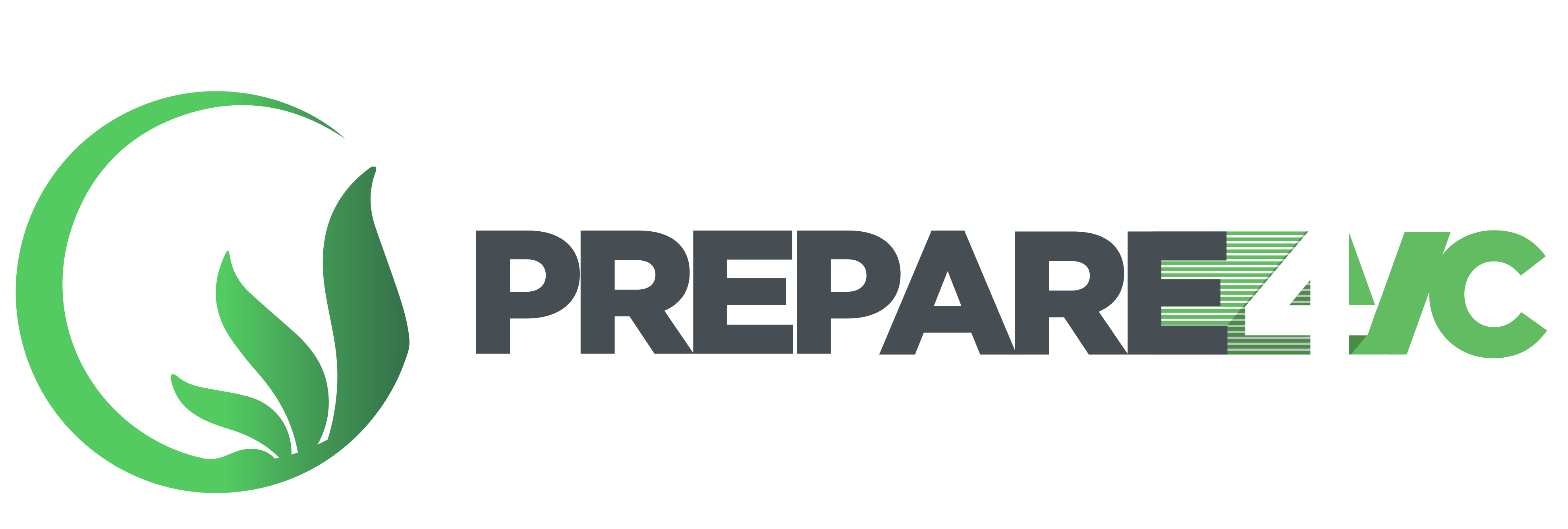
Brandon Krieg is Co-CEO and Co-Founder of Stash, the pioneering fintech company that he and Ed Robinson founded in 2015 with the belief that all Americans deserve the advice, tools, and opportunity to invest in themselves, starting with just $5. Most recently, Brandon led the launch of StashWorks as well as Stash’s AI Money Coach. Brandon also serves as CEO of Stash Capital, the company’s broker-dealer. Prior to Stash he co-founded Edge Trade, one of the first and largest agency trade execution and software firms (later acquired by Knight Capital Group), and served as Head of Electronic Execution at Macquarie Securities Group.
Brandon's Sessions
How Tech is Leveling The Playing Field So Anyone Can Be an Investor, Not Just the Wealthy
Brandon Krieg is the co-founder and CEO of Stash, a personal finance platform built on the belief that anyone, not just the wealthy, should have the tools to invest and build long-term wealth. With 1.3 million paying subscribers and $4.3 billion in assets under management, Stash is proving that smart investing can be simple, accessible, and built for financial stability, not speculation. Brandon will dive into how Stash is helping millions of everyday Americans form lasting money habits, the role of AI in financial coaching, and why fintech needs to focus on long-term impact over quick wins. Expect a conversation about real financial progress for real people, and how technology and access can truly change the way we build wealth.
Tiffany Luck joined NEA in 2023 as a Partner on the technology team focused on early-stage AI, APIs and B2B SaaS. She serves on the Board of Directors of Twelve Labs, a leader in multimodal AI for video understanding, and works closely with several other NEA portfolio companies. Previously, Tiffany was a Partner at GGV Capital and started her career in marketing and business development, with roles at Forbes, Lot18 and Amazon. She also worked on Morgan Stanley’s Technology Investment Banking team. Tiffany received a BA from the University of Virginia and an MBA from the Wharton School at the University of Pennsylvania.
Tiffany's Sessions
Crafting the Perfect VC Pitch: Luck Meets Strategy
Join Tiffany Luck from NEA as she unveils the art of pitching to venture capitalists. In this dynamic session, you’ll learn how to effectively convey your passion and vision, streamline your presentation to spotlight the elements that excite investors, and avoid common pitfalls that derail pitches. Tiffany will share insider tips on what VCs truly value, empowering you to tell your story with clarity and impact. Walk away with actionable strategies to captivate investors and secure the funding you need to propel your startup forward.
Shai brings over 15 years of experience as a programmer, team leader, product manager, and CTO. He holds dual undergraduate degrees in Computer Science and Physics. He later pursued a PhD in physics, specializing in the control of quantum systems for quantum computing. After a decade in research – including leading the Quantum Characterization, Control, and Calibration group at the Jülich Research Center – Shai co-founded Qruise to accelerate deep-tech R&D with AI-driven solutions.
Shai's Sessions
So You Think You Can Pitch?
Please join us for “So You Think You Can Pitch” where three promising early stage startups will have 4 minutes to wow a panel of judges, who will then provide feedback.
Jon currently holds an advisory partner position at Goodwater Capital, and is a board member for General Motors, Asurion, CrossFit, Stash, and Lululemon. During his tenure on the board of Lululemon, the company underwent a turnaround, resulting in a quintupling of its stock value. After graduating from Northwestern University, Jon began his career at Bain & Company.
Jon's Sessions
The Operator’s Playbook for Building and Scaling Sustainable Companies
Most startups chase product-market fit but ignore a scalable go-to-market strategy, leading to premature scaling and failure. Jon McNeill, former president of Tesla, COO of Lyft and CEO and co-founder of hatch platform DVx Partners, suggests breaking the traditional VC mold by validating both before accelerating growth. The next wave of disruptive companies should be operator-driven and built for profitability and impact from day one. Jon will share successful cases where this method is already transforming transportation, electrification, and AI.

Dr. Richard Munassi MD MBA is a serial Entrepreneur and investor. As Managing Director, Dr. Munassi leads both the CORE and Accelerator programs for the nationally-recognized Tampa Bay Wave, helping software and hardware startups from throughout the US and abroad build, launch, and grow their technology companies. His background includes time with NASA as part of their iTech program, as Entrepreneur in Residence for Techstars, the University of South Florida (where he was also Adjunct Professor for the Graduate School of Business), and the University of Florida, and mentor for programs such as FedTech, UCSF’s Health Hub, MassChallenge, Founder Institute, the Director of Innovation at Moffitt Cancer Center, and more. He is also an active investor in early stage technology startups and several VC funds.
Dr. Richard's Sessions
Fundraising Mistakes That Will Kill Your Round, and How to Avoid Them
Raising venture capital as an early-stage startup can be both exhilarating and daunting. With fierce competition for limited funding opportunities and investor expectations constantly evolving, founders must approach fundraising strategically to stand out and secure the capital they need to grow. This session is designed to both identify critical mistakes that startup founders make that cause their fundraising rounds to fail, and also to equip early-stage teams with actionable insights to optimize their fundraising outcomes in today’s dynamic venture landscape. Whether you’re gearing up for your first round or navigating a Series A or beyond raise, this session will help you position your startup for long-term success. Expect a candid discussion, real-world examples, and a clear framework for approaching your next round with confidence and clarity, from pre-pitch to close.
Jennifer Neundorfer is an operator turned investor who has been investing in early stage startups for the last decade. She is currently the Managing Partner of January Ventures, a pre-seed focused venture capital firm investing in B2B startups leveraging software to transform legacy industries. She founded January Ventures to rewrite the networks in venture capital, and invest in the most ambitious founders regardless of pedigree, network, or access. Prior to January, Jennifer was co-founder of Flashstarts, a startup accelerator focused on software startups outside of Silicon Valley. As an operator, she launched and scaled media and advertising businesses at 21st Century Fox and YouTube. As a Cuban-American and one of the few Latina GPs in venture, Jennifer believes in demystifying venture for founders and future investors. She has a BA from Harvard University and an MBA from Stanford University. Jennifer is based in Boston.
Jennifer's Sessions
How Company Building is Changing in an AI-enabled World
We’re witnessing the most significant shift in startup building since the cloud revolution. AI is transforming everything from how we validate ideas and build products to how we structure teams and go to market. In this talk Jennifer Neundorfer, Managing Partner of January Ventures, will explore the new rules of company building in the AI era and what it means for the next generation of founders.
So You Think You Can Pitch?
Please join us for “So You Think You Can Pitch” where three promising early stage startups will have 4 minutes to wow a panel of judges, who will then provide feedback.
Sharon Obuobi is the Founder and CEO of Alt/Finance, an alternative market intelligence and platform that powers insights on alternative assets. Alt/Finance was launched at the TechCrunch Disrupt stage in San Francisco in September 2023. In 2024, Alt/Finance was part of a 3 month fintech innovation initiative with Accenture’s Fintech Innovation Lab in New York. With a background in fine art, business and technology, Sharon drives innovation at the intersection of these fields. She was a founding member of the Modern & Contemporary African Art department at Sotheby’s in 2018. In 2022, she was featured as a highly commended top 10 female founder in the UK by the national newspaper Telegraph and Natwest Bank. She was also recognized by Apollo Magazine as a 2021 global list of 40 under 40 art tech innovator. She has been featured on CNN, the Financial Times and published by Duke University’s NKA Journal.
Sharon's Sessions
So You Think You Can Pitch?
Please join us for “So You Think You Can Pitch” where three promising early stage startups will have 4 minutes to wow a panel of judges, who will then provide feedback.

Nikki Parker is Executive Vice President of Marketing Strategy and Communications at Insight Partners, where she is responsible for articulating and amplifying the firm’s leadership position in the industry and the value it brings to its portfolio of software and technology companies. She has extensive experience implementing integrated communications & marketing programs and running strategy for businesses at every stage of their lifecycle, from startup to IPO. Nikki previously served as Senior Vice President at PR firm 5W, leading the agency’s consumer tech, B2B, enterprise, and crisis communications practices. She began her career in innovation solutions driving go-to-market strategy, which she applied to roles across high-growth technology companies in the consumer, cybersecurity, AI, SaaS, and marketplace sectors, leading global growth, marketing, communications, and investor relations.
Nikki's Sessions
From Fundraising to IPO: How to Build a PR & Marketing Engine That Drives Growth
PR and marketing are more than just press releases—they’re powerful tools for attracting investors, customers, and top talent. Nikki Parker, EVP of Marketing & Communications at global software investor Insight Partners, has led hundreds of funding announcements, guided a dozen IPOs, and helped founders and CEOs build impactful brands that drive business. In this session, she’ll break down the must-have PR and marketing strategies for startups at every stage of growth, including how to craft compelling narratives, position your company for future growth and fundraising, and build a brand that stands out in a crowded market. Whether you’re raising your first round or scaling toward an IPO, this session will equip you with actionable tactics to drive awareness, credibility, and business success.
Nathan Poon spent 10 years building medical logistics products used by Amazon, Tesla, DHL, Delta, and 50+ hospitals and clinics in the US before starting Avol. He built 2 startups (1 exit), received his PhD in mechanical engineering from UC Berkeley, and holds 5 patents and publications.
Nathan's Sessions
So You Think You Can Pitch?
Please join us for “So You Think You Can Pitch” where three promising early stage startups will have 4 minutes to wow a panel of judges, who will then provide feedback.

Stephen W. Ranere is a partner at Latham & Watkins, where he represents technology and life sciences companies, as well as venture capital and private equity firms, across a diverse array of growth industries. His practice spans early-stage formation and strategy, venture and growth financings, mergers and acquisitions, IPOs, corporate governance, and public company representation. He assists clients in various sectors such as fintech, climate tech, digital health, and AI-enabled drug discovery, and leverages Latham’s global platform to deliver tailored, business-focused solutions at every stage of corporate development. A recognized leader within the firm, Stephen serves on the Digital Health Task Force and previously served on the Associates Committee. He is ranked by Chambers USA for Private Equity: Venture Capital Investment (Band 3) and Technology (Band 2) in Massachusetts, and recognized by The Legal 500 US for Venture Capital and Emerging Companies.
Stephen's Sessions
Startup M&A Readiness: How to Be Acquired or Acquire Without Regret
As startups scale, the question of acquisition, on either side of the table, becomes more than theoretical. In this session, Daniel Hoffman and Stephen Ranere will equip founders with a legal and strategic playbook for navigating M&A, from due diligence checklists to deal structuring (asset vs. equity), negotiating critical terms, and sidestepping liability pitfalls. Learn how to retain top talent, manage post-deal integration, and approach the process with clarity and control. Whether you’re buying or being bought, this is your roadmap to a smoother, smarter transaction.


Spencer B. Ricks is a partner at Latham & Watkins, where he focuses his practice in advising entrepreneurs, start-ups, and emerging companies across the technology, life sciences, and clean energy sectors. With a comprehensive approach, Spencer guides companies through their entire corporate life cycle, from early-stage formation and strategy to venture capital financings, mergers and acquisitions, and public offerings. His practice extends to mature companies, where he facilitates strategic investments and commercial collaborations. Beyond his professional achievements, Spencer is deeply committed to community service, offering pro bono representation to asylum petitioners, U visa applicants, and survivors of domestic violence. His leadership roles include serving as Massachusetts Chair of the J. Reuben Clark Law Society and contributing to the Boston Bar Association’s Private Equity & Venture Capital Committee.
Spencer's Sessions
Navigating Legal Landmines: Essential Legal Considerations for Startups
Founders face a cascade of legal decisions from day one, each with lasting impact on their company’s future. In this session, Spencer Ricks and Naomi Smith will lay out a clear legal roadmap from formation through growth, covering everything from choosing the right business structure to protecting IP, structuring founder equity, and navigating employment law. We’ll also break down what to expect during fundraising due diligence and how to approach your first investment dollars, whether via SAFEs, convertible notes, or priced rounds. Walk away with practical insights to build on a solid legal foundation.

David H. Rosmarin, PhD, is an Associate Professor at Harvard Medical School and Founder of the Center for Anxiety. As a clinical psychologist, researcher, educator, author, and keynote speaker, he helps individuals and organizations thrive by transforming anxiety into a catalyst for growth. His work has been featured in Good Morning America, The New York Times, The Wall Street Journal, The Boston Globe, and TED.com. Learn more at www.dhrosmarin.com.
David H.'s Sessions
Thriving with Anxiety: How Startup Founders Can Turn Fear, Pressure, and Self-Doubt into Their Greatest Advantage
Anxiety is often seen as the enemy of startup success—but what if it’s actually a hidden asset? In this roundtable, Dr. David H. Rosmarin, Harvard Medical School psychologist and author of Thriving with Anxiety, will guide founders through practical tools to transform fear, pressure, and self-doubt into clarity, focus, and drive. Learn how to work with anxiety—not against it—to make sharper decisions, lead with authenticity, and avoid burnout. Expect an open, stigma-free conversation with actionable takeaways you can apply immediately to your startup journey.

Jahanvi is a B2B investor focusing on cybersecurity, enterprise software, and fintech, from seed to pre-IPO stages. She is particularly excited to work with founders that display an immense amount of grit. Grit is the differentiating factor, that intangible essence, that sets high achievers apart; it’s the blend of passion, perseverance, and stamina to turn dreams into reality. Prior to Index, Jahanvi worked at Stripes, a growth equity firm in New York where she invested in cybersecurity, fintech, and application SaaS companies. Before that, she began her career in private equity at Aquiline Capital Partners. She holds a B.S. in Finance and Business Analytics from The Wharton School at the University of Pennsylvania.
Jahanvi's Sessions
The TAM Myth: How the Best Startups Reshape Markets
This session will dive into critical elements of assessing Total Addressable Market (TAM). Jahanvi Sardana, partner at Index Ventures, will explore how the best startups don’t just size markets – they create them. Through case studies from high-growth companies like Datadog, Adyen, Wiz, Shopify, and Airbnb she will examine how they identified emerging trends, removed friction, and expanded their TAM beyond initial expectations. A must-attend for founders looking to build companies that define the future of their industries.

Naomi Smith is a counsel at Latham & Watkins, specializing in representing life sciences and technology startups, as well as venture capital investors, through strategic transactions. Her pragmatic approach ensures clients receive comprehensive advice on company formation, governance, venture capital financings, mergers and acquisitions, and exit strategies. Naomi’s expertise spans the technology, healthcare, and life sciences industries, where she advises leading venture capital firms. Prior to joining Latham, she supported public company clients with Exchange Act filings and corporate governance matters. Naomi is actively involved in Latham’s recruiting, mentoring, and training programs, serving on the firm’s Associates Committee. Her commitment to pro bono work includes assisting with asylum cases, reflecting her dedication to both professional excellence and community service.
Naomi's Sessions
Navigating Legal Landmines: Essential Legal Considerations for Startups
Founders face a cascade of legal decisions from day one, each with lasting impact on their company’s future. In this session, Spencer Ricks and Naomi Smith will lay out a clear legal roadmap from formation through growth, covering everything from choosing the right business structure to protecting IP, structuring founder equity, and navigating employment law. We’ll also break down what to expect during fundraising due diligence and how to approach your first investment dollars, whether via SAFEs, convertible notes, or priced rounds. Walk away with practical insights to build on a solid legal foundation.

Darrell West has over 40 years of combined experience working in accounting, finance, and private equity. As Co-Founder & CFO of DepositLink, Darrell oversees accounting, financial reporting, compliance and capital raising for the company. Prior to co-founding DepositLink, Darrell was as an auditor for Coppers & Lybrand where he qualified as a CPA in New York State, worked on Wall Street for Goldman Sachs in their Municipal Finance Department, and lived in South Africa for 15 years working in private equity and making investments in companies throughout sub-Saharan Africa. Darrell is a graduate of the University of Pennsylvania, Wharton School and received his MBA from Harvard Business School. He currently resides in Milton, Massachusetts with his wife and two children.
Darrell's Sessions
Preparing to Raise: Cap Table Best Practices to Help You Close Fast
So, you’re preparing to raise money to fuel your startup. How confident are you that your cap table and data room are squeaky clean? This question should be top of mind for most founders because a messy data room may drag out your raise and could cost you tens of thousands in legal expenses. This session will cover the best practices to help you close easily and efficiently. We’ll equip you with insights from the legal perspective, the investor perspective, and the founder perspective. Founders will leave this session, armed with tangible, actionable resources.


Lynne Zagami is the Vice President – Customer Success, Private Markets in the Fidelity Private Shares group at Fidelity Investments. She supports companies using our proprietary equity management platform that helps startups manage their cap tables, prepare for and execute rounds of funding, and more. She leads the client service team, which includes customer success managers and support professionals. Previously, she created the role of Director of Client Engagement at Gesmer Updegrove, a boutique law firm focused on startups, and spent several years as a practicing corporate attorney for emerging companies and institutional investors. Lynne served as Director of Community Engagement at SheStarts, an organization supporting women founders in Boston, and has coached teams in the Babson WIN Lab, an accelerator for women-run companies. She often speaks about gender issues in startup fundraising, including a TEDx talk, “We Can Make Things Better for Women Founders. Here’s How.” Lynne also spent five years on the Smith College Alumnae Association Board of Directors.
Lynne's Sessions
Preparing to Raise: Cap Table Best Practices to Help You Close Fast
So, you’re preparing to raise money to fuel your startup. How confident are you that your cap table and data room are squeaky clean? This question should be top of mind for most founders because a messy data room may drag out your raise and could cost you tens of thousands in legal expenses. This session will cover the best practices to help you close easily and efficiently. We’ll equip you with insights from the legal perspective, the investor perspective, and the founder perspective. Founders will leave this session, armed with tangible, actionable resources.





















