Resolving empty drawing views when saving a DWG/DXF from a SOLIDWORKS drawing
Tips and Tricks • Peter • 18 March 2015
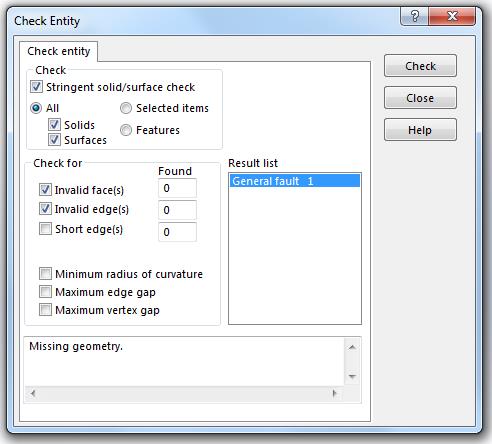
Sometimes when saving a DWG or a DXF file from a SolidWorks drawing, views in the resultant file can be empty. Occasionally you may also get a warning regarding one or more components containing invalid geometry when saving the file.
SolidWorks uses draft quality at the component level to increase performance. Views in the drawing can also be set to draft quality. For drawings to be saved as a DWG/DXF file, the views must be converted to high quality.
In the drawing you can tell if views are in draft quality, as when hovering the mouse cursor over them you will see a lightning symbol.
You can try and convert any Draft quality views, by selecting them then deselecting the Draft quality HLR/HLV setting below:
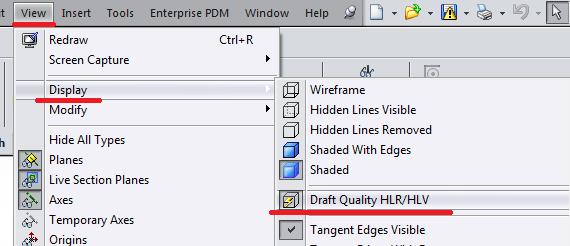
If any of the files in the reference parts or assemblies contains invalid geometry, the conversion of the views to high quality will fail.
You can see this by opening the referenced model and selecting Hidden lined removed and deselecting Draft quality HLR/HLV. If the model disappears there is an issue.
You can work through the reference files to pinpoint the file in question but it can take some time. Start with the sub-assemblies and test those. You can narrow it down to the affected part with some testing.
You can see below the part in question that has the problem.
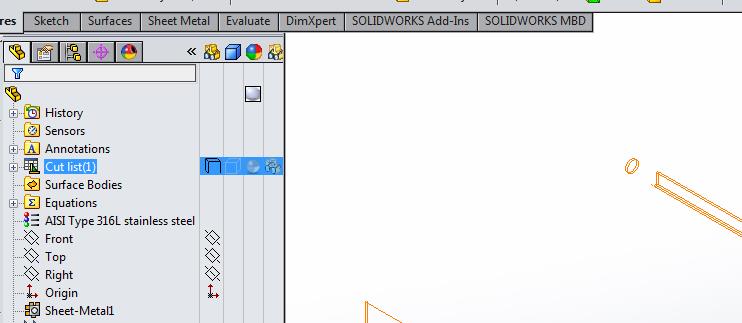
Tools / Check can now give you some information on what is wrong. You can also use this at the top level and it may point you to the affected file in some cases.
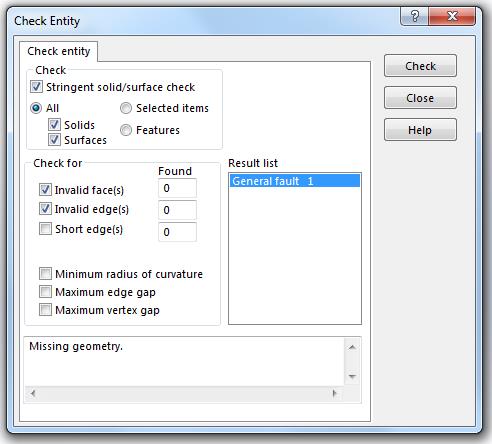
Once you resolve any errors and save the part, the drawing will be able to be saved as a DWG/DXF without losing views.

